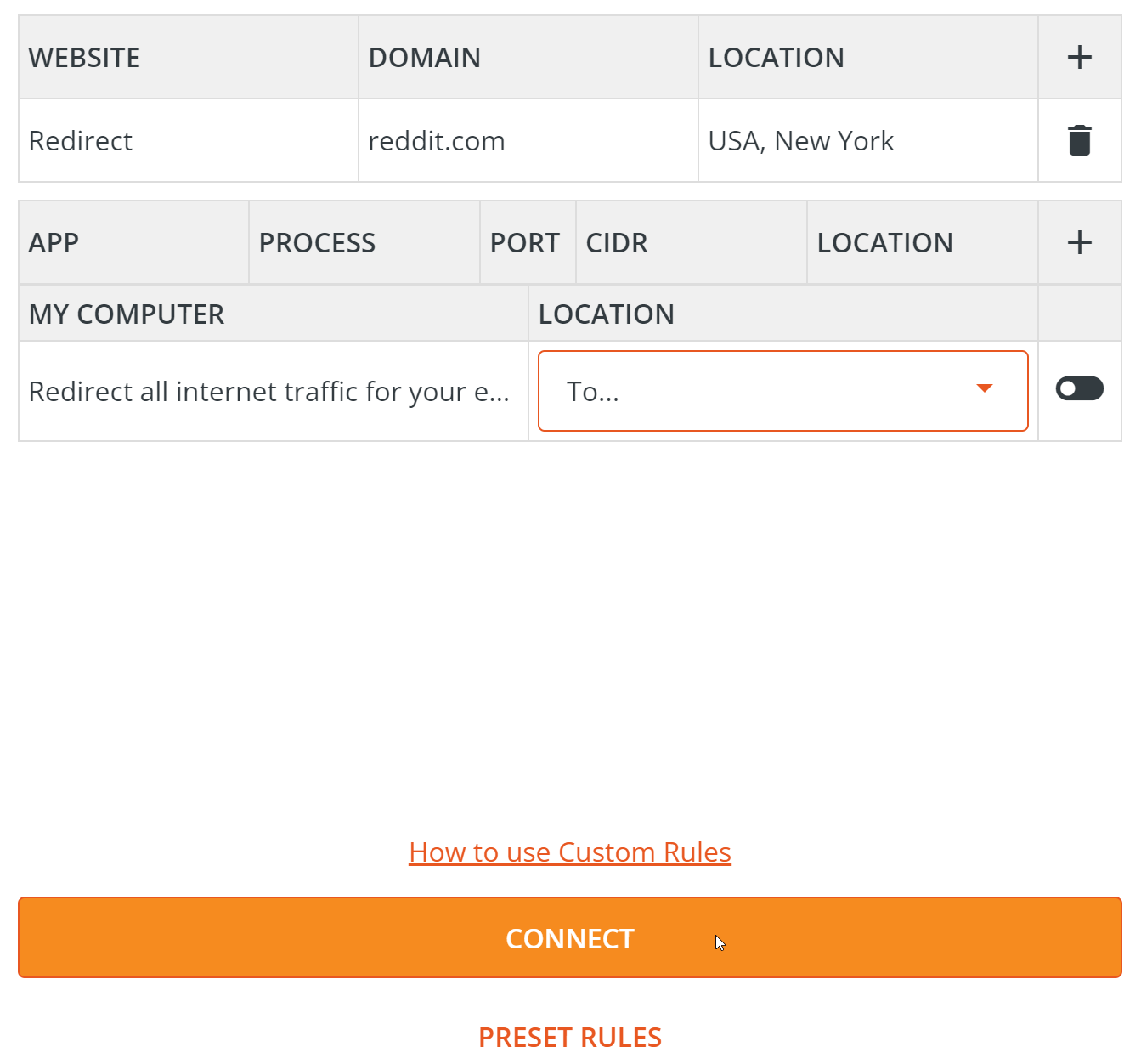HideAway VPN - Tips and Tricks
Check the box on the front of HideAway so it starts when Windows starts. HideAway will remember the last settings you had when you shut down the computer (connected/disconnected/location etc) and start with those settings.
In the custom rules screen, below are some ideas for getting the most out of custom rules.
Redirect different apps to different locations, but not 'My Computer'
Disable the 'My Computer' toggle, and in the 'App' Section, add your application process names, eg chrome.exe and choose 'Redirect' mode and a location.
Unblock websites
In the 'Website' section, add the domain of the website which is blocked. eg mybank.com without the http or https, or www part, and choose 'Exclude' as the mode.
Add ports to processes
You can add ports and IP addresses on to the end of a process. eg chrome.exe:80
The UK implemented age controls which require age verification (using facial recognition and banking info) on some websites, causing an uproar from privacy advocates who see this as overbearing internet censorship.
Here's two easy ways to get around this requirement.
Option 1 - Make your web browser look like it's in a different country.
For example, using the Firefox web browser - make all the internet traffic through Firefox look like it's in the USA. While the rest of your computer stays in the UK (Google Chrome, email etc).
This is a preset rule in HideAway VPN, so just select your web browser and the location, and hit Connect.
Step 1
Open HideAway and select your web browser in the drop down. 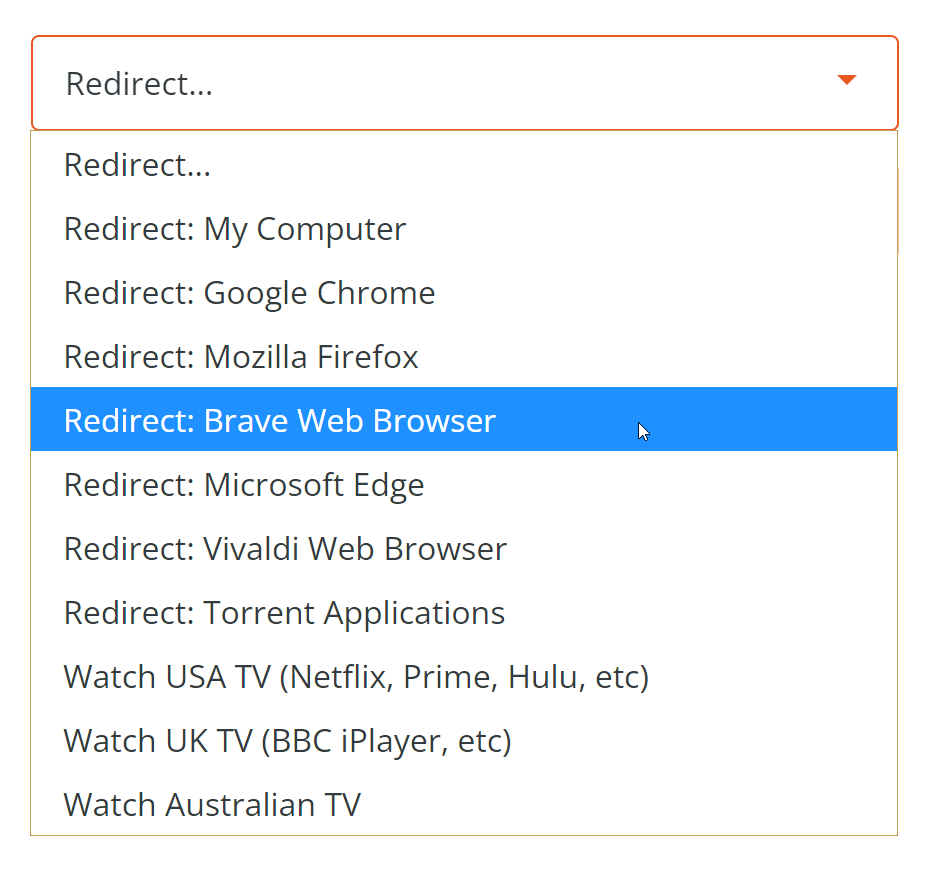
Step 2
Select the Location you want the web browser to be in. 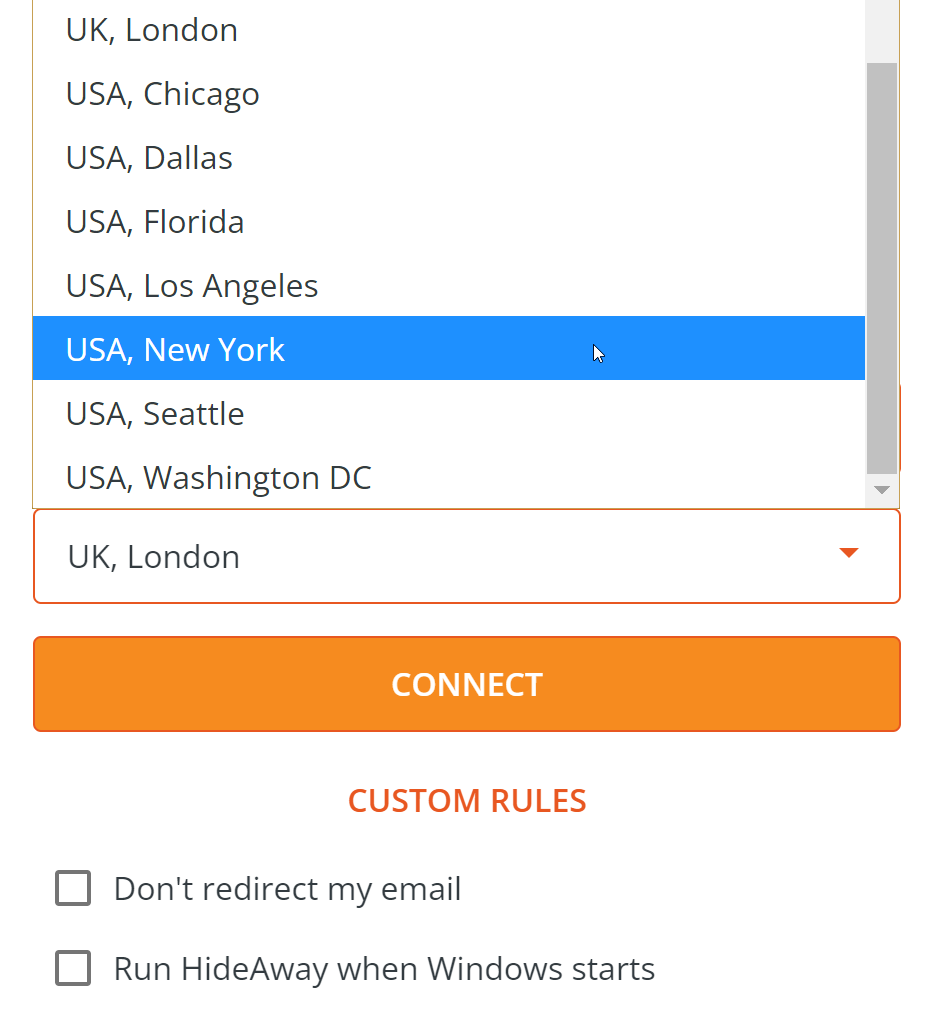
Step 3.
Click the Connect button. Open your web browser 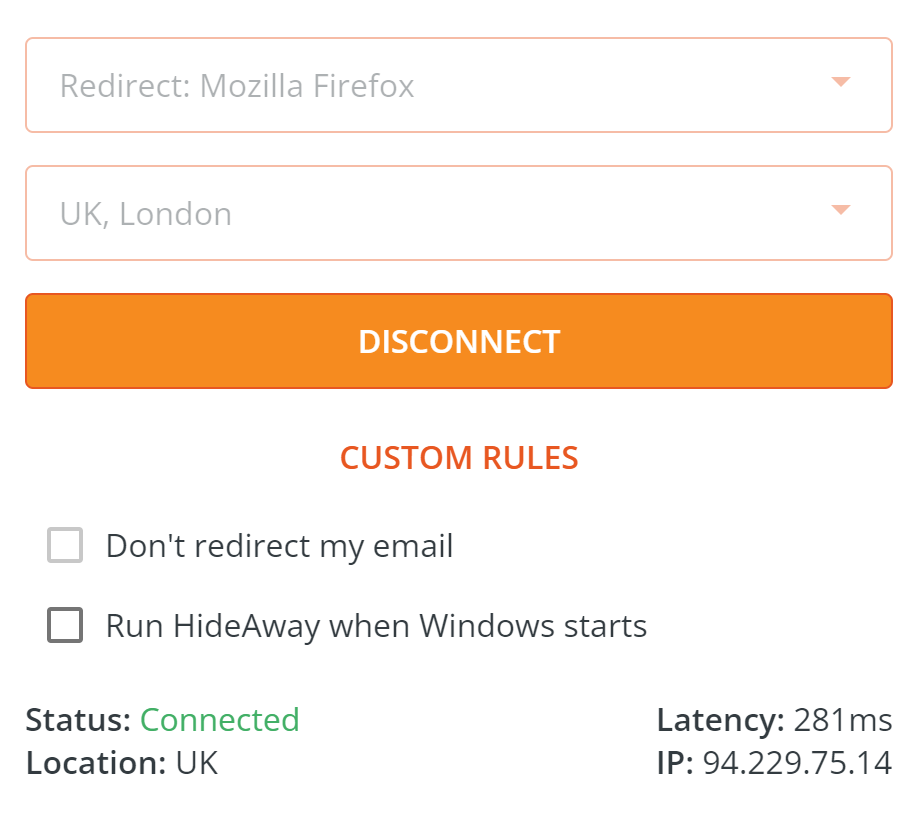
Option 2 - Access the blocked website only, from a different country.
Create a custom rule which makes only the website you want to unblock go through a different country, while the rest of your internet traffic stays in the UK.
Step 1
Open HideAway and click the Custom Rules link. 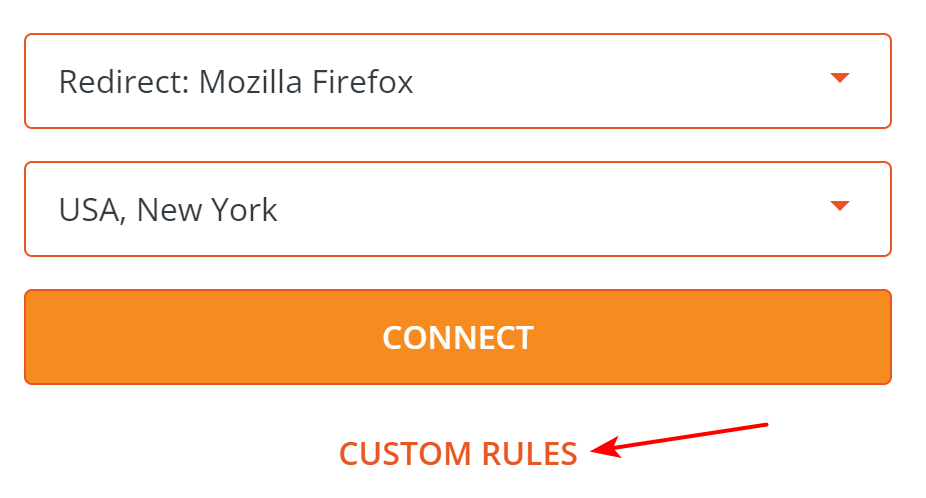
Step 2
On the WEBSITE line, click the + icon and add in the website domain. eg reddit.com 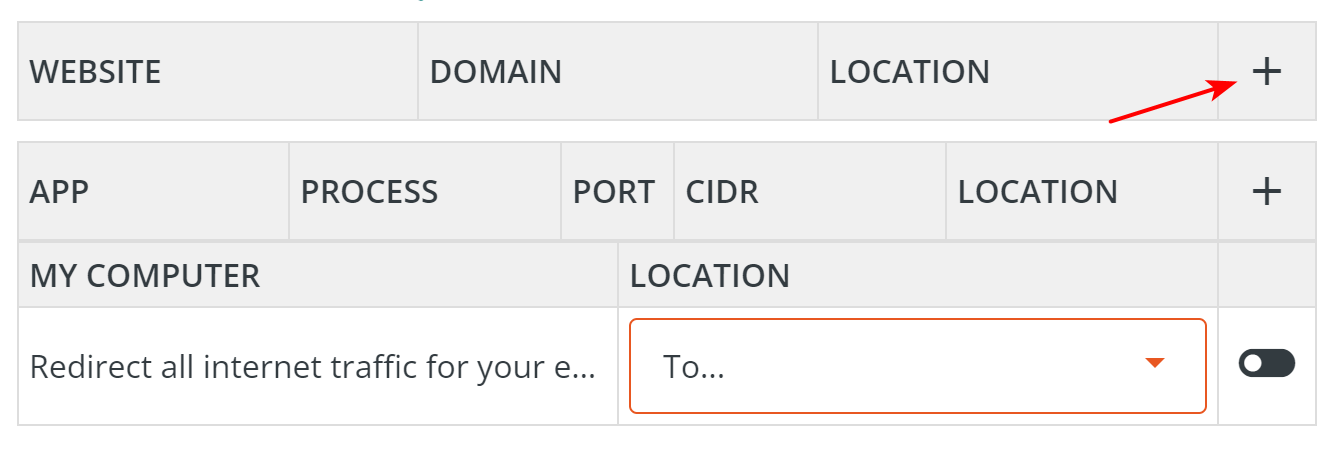
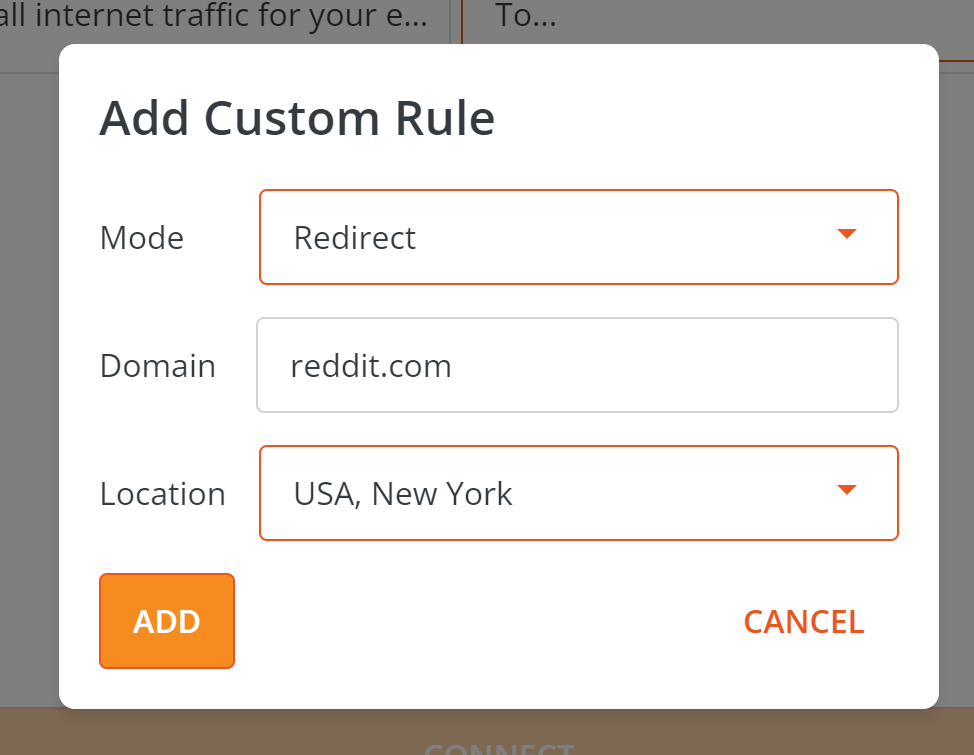
Step 3
Click the Connect button. Open your web browser and navigate to the website.