1 year
49.95 USD
- Thereafter $34.95 per year
- Use on 3 computers
Software
© 2026 Firetrust Limited. All rights reserved.
Products
MailWasher
Pro
Effective and easy to use Anti-spam.
Hideaway
VPN
World's fastest (Seriously!) and most flexible VPN.
MailWasher
Server
Increase productivity and protect against spam and viruses.
Support
MailWasher
Pro
Effective and easy to use Anti-spam.
Hideaway
VPN
World's fastest (Seriously!) and most flexible VPN.
MailWasher
Server
Increase productivity and protect against spam and viruses.
#8 is a gamechanger and what you've all been asking for
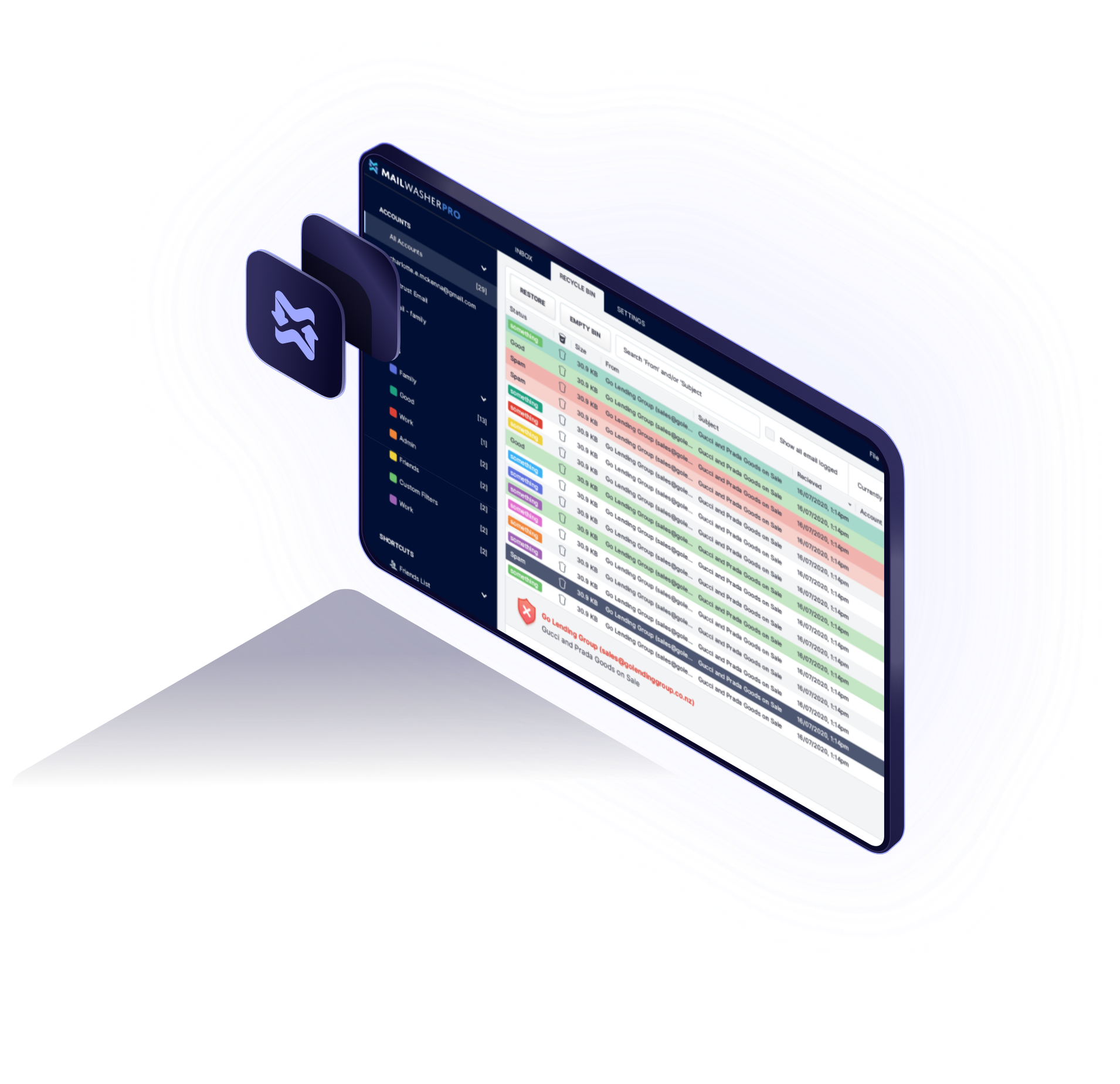
While everything should be instantly recognizable, MailWasher now has a more modern look, better spacing, and a side bar to easily view different email accounts, filters, and shortcuts to Settings. There's lots of configuration options to make MailWasher look the way you want and you can pop out the settings to a different screen to make changes separately.
We know it's always difficult to get used to a new look, that's why we've focused on adding improvements to what we think has been missing. The Sidebar, like all modern email programs, now splits up your email accounts so they're easier to read. Filters show emails classified so they're easier to review. It's much easier to view the emails in HTML and all other aspects of an email.
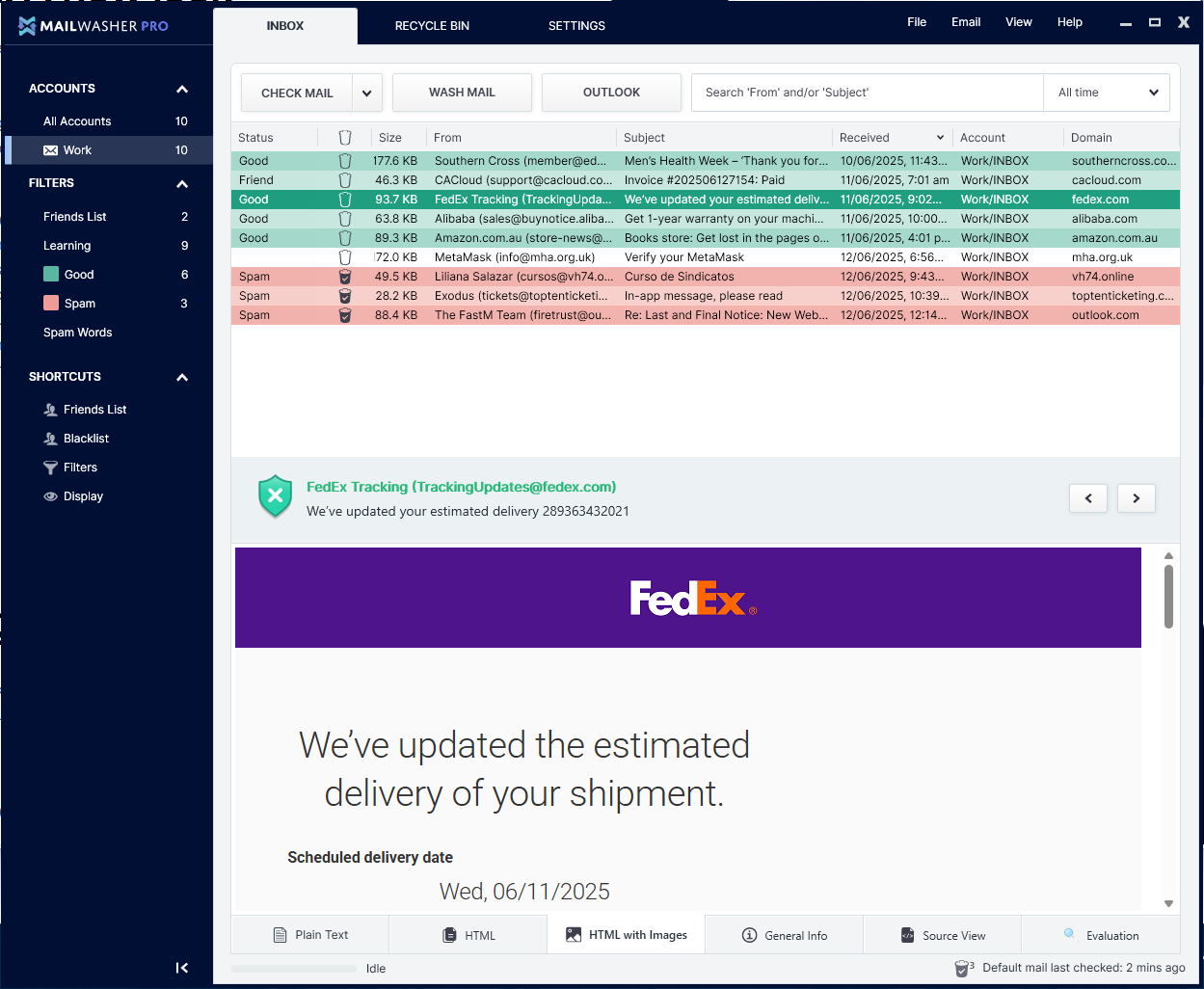
Quickly switch between a different view of your email. See emails in plain text, HTML without images, HTML, The email header + Source, and spam/good evaluation.
Most emails are sent in HTML now, and a lot don't include any plain text which makes it difficult to read them. Now you can easily view and switch between different formats. HTML without images will prevent email senders from knowing if you've read their email. Adding a quick way to look at the email content, source and evaluation makes it quicker to look at how an email is evaluated.
MailWasher now has a left side panel and displays each email account separately, (you can also multi-select). Also, it shows filters, letting you click on each filter to see what emails are recognized by the filters.
If you get a lot of emails, now it's easier to categorize them into different views. Selecting an email account and a filter is like using a checkbox. You click once to select it to show you the view of your emails and/or filter, and then click again to uncheck it.
Now you can add people's names in your friends list, and add them to a category - like newsletters, promotions, etc so you can more easily organise your emails.
Working through your friendslist can be a bit of a headscratcher when they don't include a name, so we included that. Plus categorieies makes it easier to quickly view all your emails in a particular category.
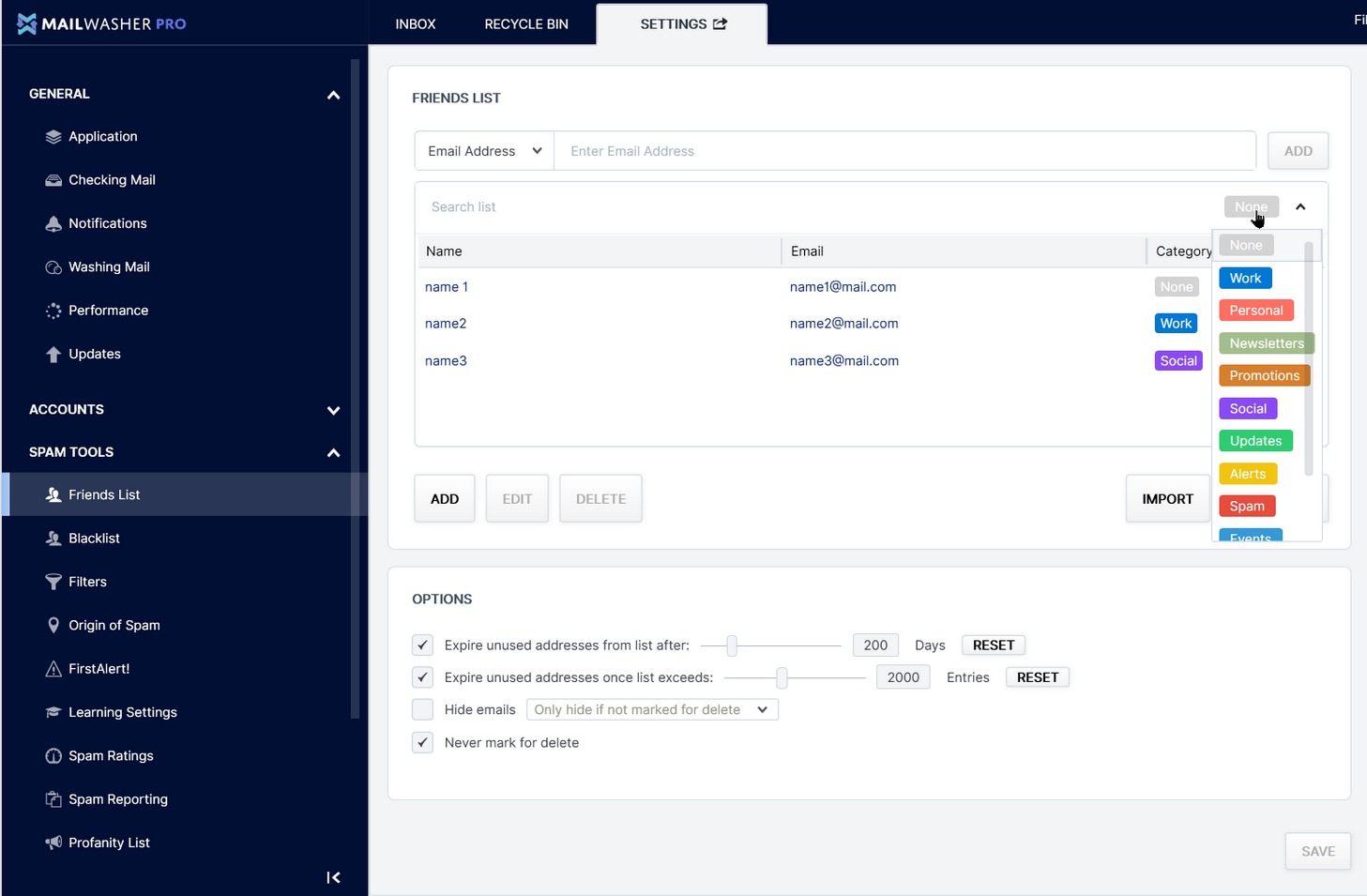
A simple quick filter which lets you filter a word in the subject, body or headers of an email.
A lot of people find custom filters difficult to make, so giving people the power to quickly and easily add a filter based on the email you're viewing will help.
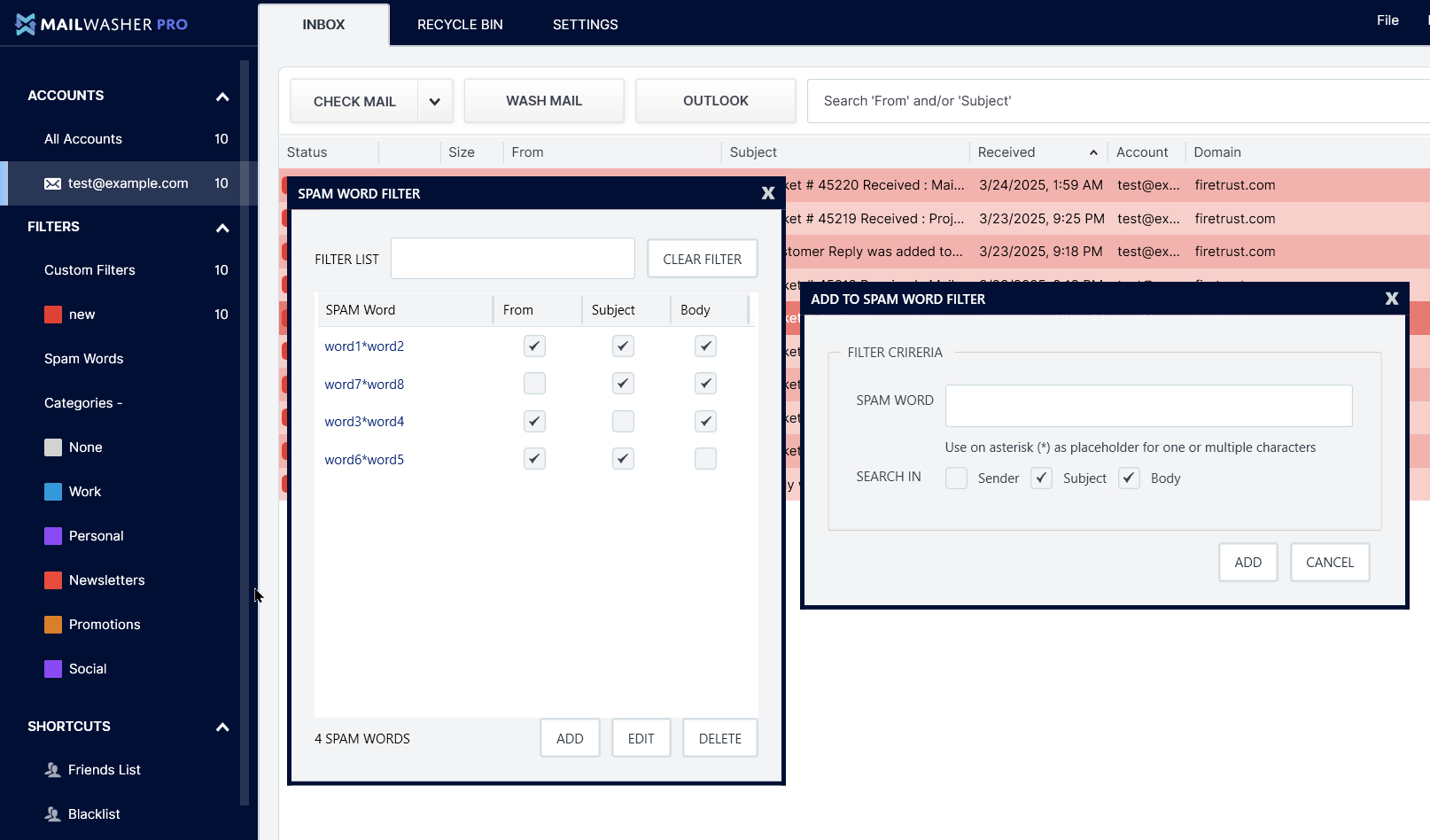
Classifying emails (thumbs up and thumbs down) to train MailWasher on what is spam and good is now in the Status column, but you can only see thumbs up and down icons when you mouse over an email.
We felt having an extra column for just classifying emails was a waste of space, so we integrated it into the status column so now you can train the email as good or spam more efficiently.
Now you can group filters. So this means when creating a custom filter you can do things like this.
Find all emails with... AND this... OR this.... But NOT this....
This makes filters more flexible, readable and easier to understand.
Plus, you can test and adjust your filters in real-time against your emails or any text in the new filter test area.
This is the big one — it solves the most common issue users face.
With email providers switching from POP3 to IMAP, emails now arrive instantly across all your devices. This made it seem like MailWasher was being bypassed, since spam appeared in both MailWasher and your inbox at the same time.
In reality, IMAP was syncing emails everywhere at once, creating the impression that MailWasher wasn’t working.
Now, MailWasher can stop spam from reaching your inbox entirely — no more confusion or unwanted emails slipping through.
Coming in v8.1 (just a few final tweaks to go), MailWasher will stop emails from automatically reaching your inbox — no more bypassing.
You’ll be able to block all incoming mail by default, then choose to automatically allow emails from friends, specific categories, or manually release only the good emails by pressing the Wash Mail button.
Now you won't get unwanted emails in your inbox ever again.
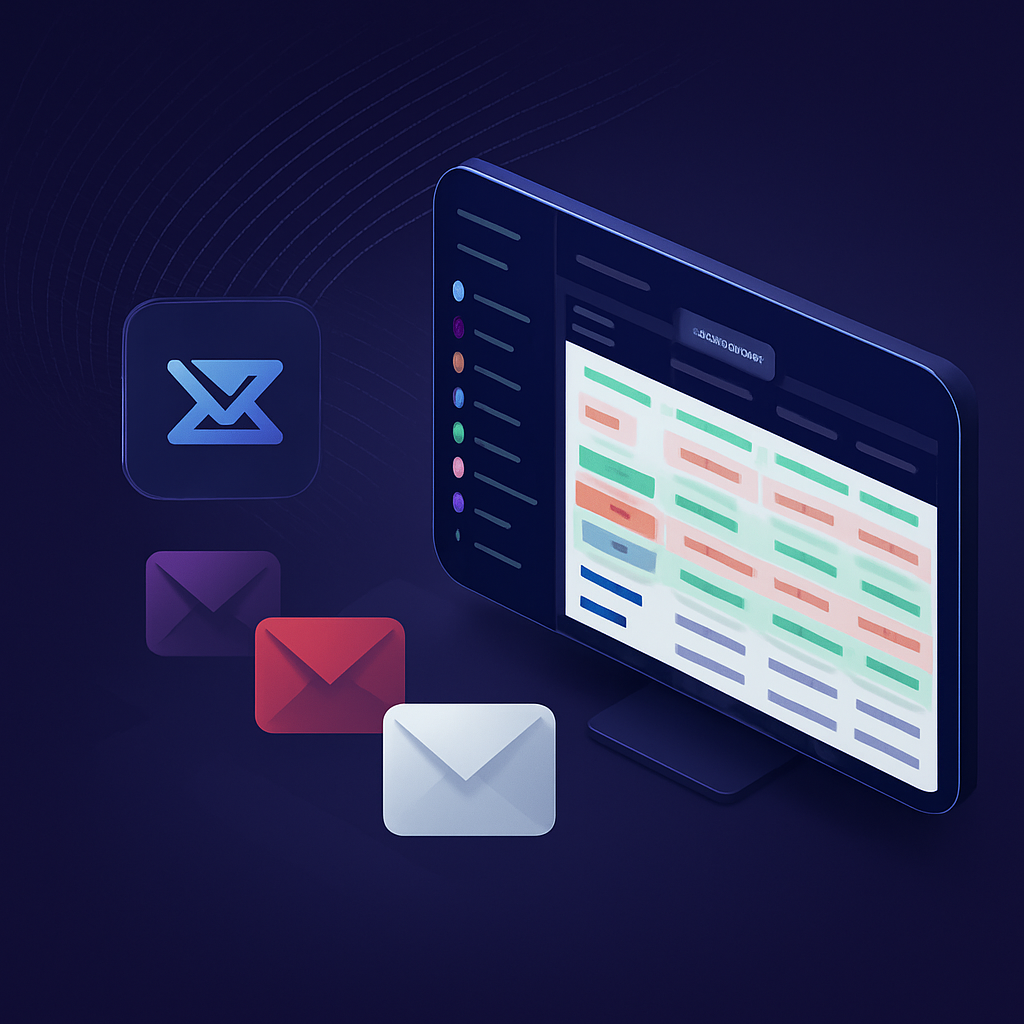
Check out the easy way to get rid of spam and viruses. Save time by only getting the email you want!
Most sites will tell you that they offer fast and real support but unfortunately their
promises fall short of this goal.
How do we offer the best customer support? Because we have full-time staff whose jobs are purely
to help you get the best from MailWasher Pro.
Under normal circumstances, we answer all email from registered users within 24 hours, every
single day of the week including public holidays!
Rid your life of spam and unwanted email now.
49.95 USD
69.41 USD
87.62 USD
149.95 USD
If at any stage within 30 days of your purchase you don't want to keep product name, just email as at [email protected] and ask for a refund.
MailWasher works with every email program, since all email programs support POP3 or IMAP. eg. Microsoft Outlook, Microsoft Mail, OeM Client, Windows Live Mail, Thunderbird, GMail, Hotmail, AOL, Postbox, Outlook.com, Yahoo and so on.
MailWasher logs in to your email accounts at your internet provider and downloads a copy
of the email allowing you to read all your email on the server. Your email actually
stays on the server at your internet provider, but MailWasher lets you inspect and
interact with your email.
MailWasher uses its built in spam tools to best
determine what is spam and what is good email. You’ll get great results if you initially
train MailWasher to learn which of your email is good and which is spam. You can easily
mark email for deletion, report spam to authorities, bounce spam back to senders and
train MailWasher to better recognize spam and good email. Then, simply pressing the
‘Wash Mail’ button will remove spam and unwanted email from the server so you can
download the remaining good email to your email program.
Using MailWasher is
easy, but you should always check your email with MailWasher first, because once it’s
been downloaded to your email program, MailWasher can’t interact with it.
MailWasher comes built in with great spam tools which lets you customize how spam and good email is handled, but you’ll get fantastic results when you train Mailwasher. All you need to do to train MailWasher is to click the ‘Thumbs up’ or ‘Thumbs down’ icons in the Classify column when MailWasher gets it wrong or doesn’t evaluate it as good or spam. After doing this to about 10-20 emails, MailWasher will do it all for you from then on.
You’ll find these in the What’s New page.
You can rescue it from the recycle bin. Just click on the Recycle Bin tab, find your email and press the ‘Restore’ button and it will appear back in your inbox.
English, German, French, Spanish, Polish, Dutch, Hungarian, Bulgarian, Ukranian, Swedish, Russian, Czech, Norwegian, Armenian, Croatian, Danish, Japanese, Portuguese, Italian, Chinese (Traditional and Simplified) and Pirate! Help translate MailWasher.
Take a look at the Quick Start Guide, or watch Helpful Videos on how to do specific things in MailWasher. We’ve compiled a list of 24 Quick Tips and Tricks, plus Advanced Features if you want to know more about custom filters and translating MailWasher.
Each license allows you to use MailWasher on 3 of your computers.
US$49.95 which covers support, ongoing updates, real-time spam blocking and the mobile version. You can try MailWasher fully featured for free for 30 days. You also get a 30 day, no risk, no questions asked money back guarantee.
Windows 7, 8, 10, 11 with .NET 4. 1GB of RAM, 64Mb of disk space recommended, and an Internet connection.
Check out the Support Page, or send our friendly support team an email with your question.
Unlike the Pro version, limited to one email account, no recycle
bin, limited email preview, no mobile sync
Over 10 million people
use MailWasher as their spam blocker to stop spam - get your 30 day free trial. Stop spam,
unwanted email and other junk with the award winning MailWasher.
MailWasher Server stops spam while offering a polished, well-integrated web
interface & built-in quarantine management facilities.
It is simple for administrators to set up and manage and easy for users to use on a day-to-day basis. Supports all Windows and Linux mail servers and operating systems.
HideAway reinvents and improves the VPN by adding flexible rules, faster speeds and an ‘Always on’ capability, while at the same time giving users a secure connection, privacy and simultaneous access to your favorite sites around the world.